3.3. Compiling the logfile with Make statistics
7.1. Theoretical License Cost and Savings
7.4. User License Tuning Emulation
7.5. System License Tuning Emulation
This documentation is intended to serve as a guide to using rrrLic.
The documentation will give you detailed information about all parts in the product.
If you think that relevant information is missing, or have any other comments or questions, feel free to send them to support@rrr.se.
Copyright 2002 by Real Refined Resource Scandinavia AB. All rights reserved.
You are entitled to print this documentation for your personal use.
The rrrLic application gives you statistical information about how you utilize your Action Request System User Licenses.
- Detailed license usage
- Usage history
- Individual user statistics
- User license tuning recommendations
- System license tuning recommendations
No local installation is needed as the application is run on the web server at http://www.rrr.se.
You will need to turn the user-logging on your ARSystem Server, as rrrLic uses this logfile to produce the statistics.
All information you upload to rrrLic, as well as the compiled statistical results are protected by SSL encryption and your email/password login to rrrOnline.
This information can be deleted by your company administrator at any time.
The first person of your company to register at rrrOnline will become the first Company Administrator.
Companies are grouped by your email address domain name.
The Company Administrator controls access to rrrOnline for all other persons of the same company.
This is what you need to do to quickly get some results from rrrLic:
1. Turn on your user-logging on your ARSystem Server
2. Register on rrrOnline and make sure that you have rrrLic Admnistration permission
3. Enter rrrLic and open the Instance you want to work with (Default)
4. Upload your user.log-file that must have at lease one full day of data in it (preferably it has been active at lease one week)
5. Export the fields Request Id, Login Name, Group List and License Type from your User-form to an user.arx-file
6. Upload the user.arx-file
7. Enter the number of FIXED licenses that is registered on your system in the supplied field
8. Run Make
9. Now you are ready to browse the statistics!
On this page you will mainly choose the instance you want to work with
If you have more than one ARSystem Server the Instance functionality will enable you to separate logfiles and statistics of these servers
If you have one server you will probably go straight to opening the Default Instance.
This will take open the Instance Page where all details about the instance can be accessed.
Here you can add new instances to rrrLic.
Just type in the name of the instance and press Create Instance.
Requires rrrLic Administration privileges!
Deleting an instance will delete all logfiles and statistical data that has been uploaded or associated with the instance.
Requires rrrLic Administration privileges!
If you have more than one server and want to creat multiple instances, you will probably want to rename the Default instance.
Requires rrrLic Administration privileges!
This is the details page of the instance you have opened
You will use this page to access and administer all parts of the current rrrLic instance
When you have uploaded the user.log-file, the optional user.arx-file and run Make, links to access the statistics will be shown here
When any file has been uploaded or statistics compiled, you can delete each individual information from here.
In this section of the page, you will be able to upload the user.log-file from your server.
Type in the path of your logfile or use the browse-button to find your logfile.
Note that you can compress your logfile in advance, if you have a slow connection.
Supported compression formats are:
- WinZip (.zip)
- GnuZip (.gz)
- Compress (.Z)
Now you are ready to go to the next step and upload an user.arx-file, or go straight to the Make section.
When you have uploaded an user.log-file, you can delete it with the link supplied in the user.log section.
Do not delete your logfile before you have done a Make
The user.arx-file is important to upload if you are interested in some specific information. You can choose what fields to upload depending on what you are interested in.
The Login Name is mandatory if you whant to upload this file. The field is used to match data in the user.arx-file to data in the user.log-file.
The License Type is important if you want the system to give you a list of users that do not login to the system at all.
The Group List is used to find Administrator or Sub Administrator users. These users need their FIXED license. Uploading this field excludes Admin-users from the User License Exchange Lists.
The Full Name field can be added if you want the users Full Name to appear in the User Statistics.
The Request Id field is relevant if you want to download the User License Exchange List as an arx-file to be imported into your system with the AR Import Tool.
If you want to upload the file, please type in the path of your logfile or use the browse-button to find your logfile.
Note that you can compress your arx-file in advance, if you have a (very) slow connection.
Supported compression formats are:
- WinZip (.zip)
- GnuZip (.gz)
- Compress (.Z)
Now you are ready for the Make.
3.3. Compiling the logfile with Make statistics
Making the statistics will compile your logfile and render graphics and other statistical data for you. After the Make you will find links to the statistical pages at the top of this page.
There are a number of fields where you can supply information to rrrLic, most of them are not required
The first field is the Language setting. This is used to parse the month names in your logfile. Most logfiles is actually rendered with English month names regardless of the servers setting. Look in your logfile to determine this. If your logfile use a language not in the list, please send an email to support@rrr.se with your language name and the name of the twelve months, and we will add them to the system.
The setting for the license prices are not required. Leave them blank if you do not know what to enter here. The fixed licenses has always cost about 40% of the floating licenses, and it is this factor that is important, not the actual price.
In the textbox you usually enter the number of fixed licenses that is installed on your system. If you leave the field blank, rrrLic will count the number of fixed users in your logfile, but this is not allways the same as the number of licenses on your system. As the logfile allways contain the number of floating licenses in the system, this value can not be entered.
If the number of fixed licenses has changed during your log period, you need to supply history information in order to get the statistics correct. The first row should be entered without a date, and represents the number of licenses at the start. The date and time when you have applied new fixed licenses to the system should be entered after the number of licenses on the following rows. See the example below where the system starts with 40 licenses and is upgraded to 50 and then 80. Take care to enter the date and time in the same format as shown here.
Note that dates that fall outside the logging period does not affect the statistics.
If you have a very long logfile, spanning many weeks, you can supply two dates to show the statistics only during a shorter period of time. This will reduce the rrrLic-compilation time.
You can specify how rrrLic chooses the peak hours, by specifying something other than 20% which is the default value. The default will usually work very well. One instance where you may need to change the value, is when users work in different timezones that overlap. You may want to lower it as low as 5% to focus only on the specific hours of the overlap. On the other hand, you may want to increase it to 30% so that all of your users are tuned. You have to test different percentages in order to determin the optimum value for your situation.
When you press the Make-button, rrrLic will use the parameters int the form together with your user.log-file and optional user.arx-file to compile the statistics.
The summary page will give you a good overview of the current situation in your server. There are a number of data and a graph that shows you the situation over time.
The first thing that will be shown is the number of days of your logfile. If you have supplied from- or to-dates to Make, this will be the actual number of days computed.
The second thing is the number of licenses on your system. If the number of licenses has been change during the log period, this shows the number of licenses at the end.
The maximum licens utilization is also computed. To make these numbers useful, the statistics are only computed after the last change of your system licenses. Usually, your system licenses has not changed, and these numbers represent the whole period.
The number of FIXED licenses represent the maximum number of users that has been logged in at the same time.
The number of FLOAT licenses shows how many FLOAT users has been logged in at the same time. This number is computed regardless if there were any FLOAT licenses available.
The WRITE license count shows the total WRITE license utilization (FIXED+FLOAT). This may not be the same as the sum of the above numbers, mainly because only FLOAT users that recieved a WRITE-license has been included. Another factor is that the FIXED usage may have peaked at a different time than the FLOAT license usage.
If you have any READ users, the maximum count will also be shown.
The number of times users has tried to login with bad password is shown next. If a person access more then one server with the same user name but different password, this count can be quite high.
The number of times users has tried to login in without getting a FLOAT license is an important number to note.
The number of FLOAT timeouts is very important to decrease. Each timeout represents at leas 1 hour when someone else could have used the license. Look in the User Statistics Page to find those users that most frequently get timeouts.
The last set of information tells you how many more FLOAT licenses you need or dont need in order to allow all your users to login at the same time. By assigning the right license to the right user and having the correct mix of FIXED and FLOAT licenses on your system, these figures can usually be improved drastically. Look at the License Tuning Page for more details.
The diagram will show you how your license utilization has been over time.
The blue curve represents your FIXED license utilization. The blue line shows your maximum number of FIXED licenses. If the curve touches the blue line, your utilization is 100% which is very good. It would meen that all your FIXED users are logged in at the same time. If the blue curve is small, the presons assigned to FIXED licenses are not using the system much. It is better to give the FIXED license to a more frequent user.
The yellow curve is placed ontop of the blue one, and represents the FLOAT license utilization. When the yellow changes to red, it means that all your FLOAT license tokens are used, and that you have users not getting a FLOAT WRITE license.
The grey curve ontop of the yellow section shows how many free FLOAT license tokens you have.
If you see red dots in the diagram when the grey section shows that there are free licenses, it is because you have tied up your FLOAT tokens to License Pools and that one of these pools. If you can avoid License Pools you will get optimum performance.
The black line shows the theoretical maximum users with WRITE license that simultaneously can access your system. This requires that 100% of the FIXED licenses are used.
The numbers show maximum and avarage license usage. The avarage license usage is calculated only during the PEAK 20% (default) of the logged hours. At night and weekends the licenses are probably not utilized as much, and this is wy rrrLic focus on the most active hours.
This page will give you some information about what hours has been used when optimizing license utilization and calculating PEAK statistics.
You will also find detailed information on how many license were accessed during each of the PEAK hours.
The hours show here are the 20% (default) with most license usage (FIXED+FLOAT).
Note that in the FLOAT column, users that did not recieve any FLOAT token are included.
User statistics is the key to actually making more use of your system licenses.
Users that access the system alot during PEAK hours should have FIXED licenses and the other way around for infrequent users.
It is also important that users do not leave therir FLOAT-licenses logged in when they leave their computer. If they logout, someoune else can immediately use that specific FLOAT license token.
You can do sorting on all columns in this page by clicking on them, making it much easier to find the information you want.
| Column Title | Description |
| Rank | This column shows the row count. If you sort by this column (default) the system will show the most active user first where the Peak Time Percentage and Usage Trend has been weighed together. |
| User | This shows the login name of the user. |
| Name | If you have supplied an user.arx-file with the Full Name column of the User form, this name will be show here. Otherwise the column will be hidden. |
| License | This is the license type of the user at the end of the logfile. If you have not supplied a user.arx-file, the users actual license may have been changed without showing here. This would be the case only if the user has not logged in yet. |
| Admin | This shows if the users are Adminstrators or Sub Administrators, these users should not be changed to FLOAT licenses. For rrrLic to show information here, the user.arx-file must have been uploaded with the Group List field. |
| Login Percentage | This shows the logged in time for the user compared to the time of the log period. |
| Peaktime Login Percentage | This value is very importand, and shows how much the user has been logged in during PEAK hours. This value is used to determine who should have a FIXED or FLOAT license. A value below 40% indicates that a user should have a FLOAT license. The percentage may change if you do have another relationship between the cost of your FLOAT and FIXED licenses. |
| Usage Trend | This shows if the user has been more active during the last half of the log period (+) or more active during the first one (-). A value of +1.00 means that the user has not been logged in during the first half at all. This data can be used to find user with an increasing or decreasing usage of the system. It may also indicate vacations or other special circumstances. |
| Session Count | This shows how many times the user has logged in and out of the system. |
| Avarage Session Time | This shows the avarage time of the users login sessions. |
| Minimum Session Time | The shortest period between a users login and logout. |
| Maximum Session Time | The longest period between a users login and logout. |
| Float License Reject Count | This shows how many times the user has tried to get a FLOAT license token when none were available. |
| Float License Timeout Count | This shows how many times the user has left their computer without loggin out of the ARSystem. |
| Bad Password Count | This field shows how many times a user has tried to login with bad password. This number can be high for users that login to more than one server with the same login name but different passwords. |
This page is very important in order to get the most out of your license investment.
Two simulations are shown here. They will let you know what you could do with your current license investment and current user base.
7.1. Theoretical License Cost and Savings
This table shows you the maximum outcome you will get if you follow the recommendations of rrrLic. As users tend to vary in their usage of the system, you may not reach all the way, but will probly come very near.
rrrLic may suggest an increase or decrease of FIXED/FLOAT licenses. The suggestion will be based on exchange between the two types of licenses. In this example, 28 of the current FLOAT licenses has been exchange to 70 FIXED licenses using a factor of 2.5 (the factor is calulated from the cost you have entered for FIXED and FLOAT licenses).
If you also move infrequent user to FLOAT licenses and frequent users to FIXED, you can change a shortage of +15 FLOAT license to a healthy -15 unused, thus theoretically giving you 30 new FLOAT licenses without paying anything, a saving of $72000.
| Specification | Current Licenses | Current Need | Tuned Licenses | Tuned Need | Theoretical Savings |
| FIXED # | 31 | 101 | |||
| FIXED $ | 29760 | 96960 | |||
| FLOAT # | 81 | +15 | 53 | -15 | -30 |
| FLOAT $ | 194400 | +36000 | 127200 | -36000 | -72000 |
| TOTAL $ | 224160 | 224160 |
rrrLic use the relationship between FIXED and FLOAT licenses to determine what users to move from FIXED to FLOAT and vise versa. The system looks at the logged in time during PEEK hours.
It may not be possible to move all users to the right license, depending on how many licenses you have in your system. See license tuning for details.
Using the above numbers for User License Tuning, the optimum number of FIXED licenses on your server is computed. This will result in an exchange suggestion between FIXED and FLOAT licenses on your system.
Normally you can exchange FLOAT licenses to FIXED licenses at the same rate as the price of FLOAT and FIXED licenses. Talk to your Sales Representative.
I.e. if one FIXED licenses cost 40% of one FLOAT license, you will recieve 25 FIXED licenses if you exchange 10 FLOAT licenses. Using batches of 25 FIXED and 10 FLOAT is good. If you echange 5 FLOAT licenses, you recieve 12.5 FIXED licenses, and probably have to buy 2.5 more to get a total of 15 FIXED licenses.
7.4. User License Tuning Emulation
This simulation is done by first looking at the existing number of FIXED and FLOAT licenses in the system. The users are exchanged within the limits dictated by your current system licenses. Finally, the statistics are recompiled with the actual logfile rows changed to reflect the new user-licenses.
You can get a similar result on your system by changing your user licenses in accordance with the User License Change List.
The graphs below represents the current statistics to the left, and the emulated statistics to the right. The current statistics are included to make the comparison easy.
In the graph to the right you will see that the red areas (NO FLOAT TOKEN AVAILABLE) has been reduced very signigicantly.
The blue curve is higher, indicating a better utilization of the systems FIXED licenses.
Note that the actual totaling height of the curve is almost exactly the same without showing any red.
| Current Statistics | Statistics with Emulated User License Exchange |
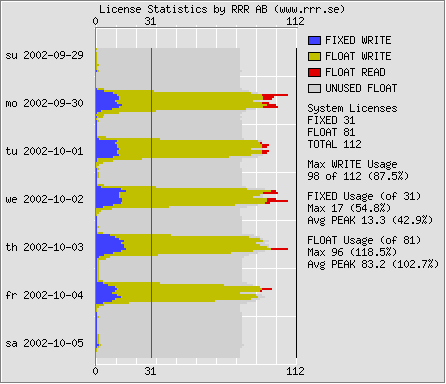 |
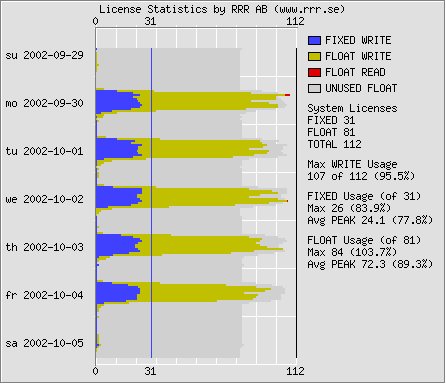 |
7.5. System License Tuning Emulation
This simulation is done by optimizing and exchanging FIXED and FLOAT licenses in the ARSystem server. The users are then exchanged within the limits dictated by the new mix of FIXED and FLOAT licenses. Finally, the statistics are recompiled with the actual logfile rows changed to reflect the new user- and server-licenses.
You can get a similar result on your system by exchanging your system licenses in accordance with the recommendations. Talk to your Sales Representative to effect the license exchange.
The graphs below represents the current statistics to the left, and the emulated statistics to the right. The current statistics are included to make the comparison easy.
In the graph to the right you will see that the red areas has disappeared. Instead there is a grey area that shows the number of licenses still available.
The blue curve is much higher as a result of having a lot more FIXED licenses in your system.
Note that the maxmimum simultaneous users in the system has increased, signigicantly, to 154 instead of 112.
| Current Statistics | Statistics with Emulated System and User License Exchange |
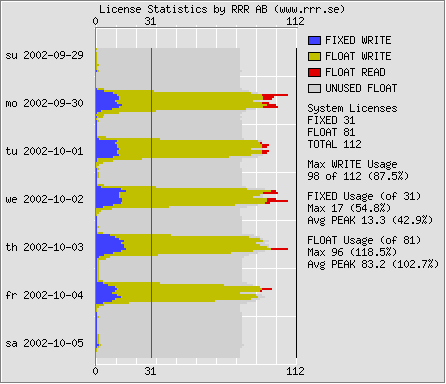 |
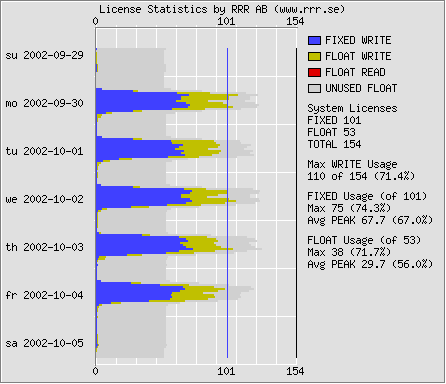 |
If you have not changed/exchanged your system licenses, you should use the View User License Change List (Current System Licenses).
Exchange the licenses from top to bottom to get the best result. You need to change users from FIXED to FLOAT first, to be able to assign FIXED licenses to the FLOAT users.
If you have uploaded a user.arx-file and included the Request ID field, you will be able to download an user.arx-file to be imported in Remedy Import. This file will automatically change the suggested licenses.
To import the user.arx-exchangelist you need to map the Request ID field and the License Type to the corresponding fields in your User form.
The setting for Duplicate Request ID must be set to Update Old Record with New Record's Data.
If you have not uploaded an user.arx-file with the Group List, you have to manually make sure that you do not change licenses on your Administrators or Sub Administrators.
The userlist shown in View User License Change List (Recommended System Licenses) will show the optimum licenses for each user, but you will probably need to exchange your systems licenses to be able to use it.